~~Features~~
~~Benefits~~
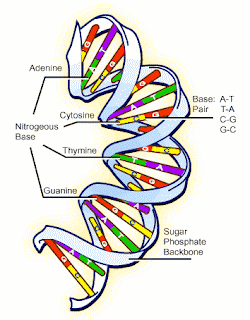 how to sketch the dna molecules in the chemsketch?
how to sketch the dna molecules in the chemsketch?
- Draw and view structures in 2D, or render in 3D to view from any angle
- Draw reactions and reaction schemes, and calculate reactant quantities
- Generate structures from InChI and SMILES strings
- Generate IUPAC systematic names for molecules of up to 50 atoms and 3 ring structures
- Predict logP for individual structure
- Search for structures in the built-in dictionary of over 165,000 systematic, trivial, and trade name
~~Benefits~~
- Visualize chemical structures in 2D or 3D to gain more insight into spatial configurations, and relationships to molecular properties
- Create professional reports, working with structures, text, and graphics simultaneously
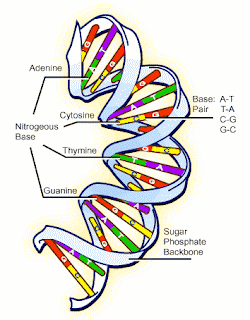 how to sketch the dna molecules in the chemsketch?
how to sketch the dna molecules in the chemsketch?
1
chose draw
2 Click Polyline
3 Drag vertically down from the starting point of the curve to stretch the control line
4 Release the mouse button.
5 Move the mouse to the right to draw the curve
6 Drag vertically down to stretch the control lines. By changing the length of the control lines you can modify the form of the curve.
7 Release the mouse button and right-click twice to finish drawing the curve and to switch to the Select/Move/Resize tool
8 Place the mouse pointer over the selected curve and, while holding down CTRL+SHIFT, drag it down (holding down CTRL while dragging leaves behind an instant copy of the object and holding down SHIFT forces the object to move strictly vertically or horizontally).
9 Select both curves by dragging the selection rectangle around them or by clicking on each of the curves while holding down SHIFT, then from the Object menu, choose Connect Lines to connect the right ends of the curves
10 Click Edit Nodes
11 Click Connect Vertices
12 click Convert to Line
13 Right-click to leave the Edit Nodes mode and to switch to the Select/Move/Resize tool

No comments:
Post a Comment